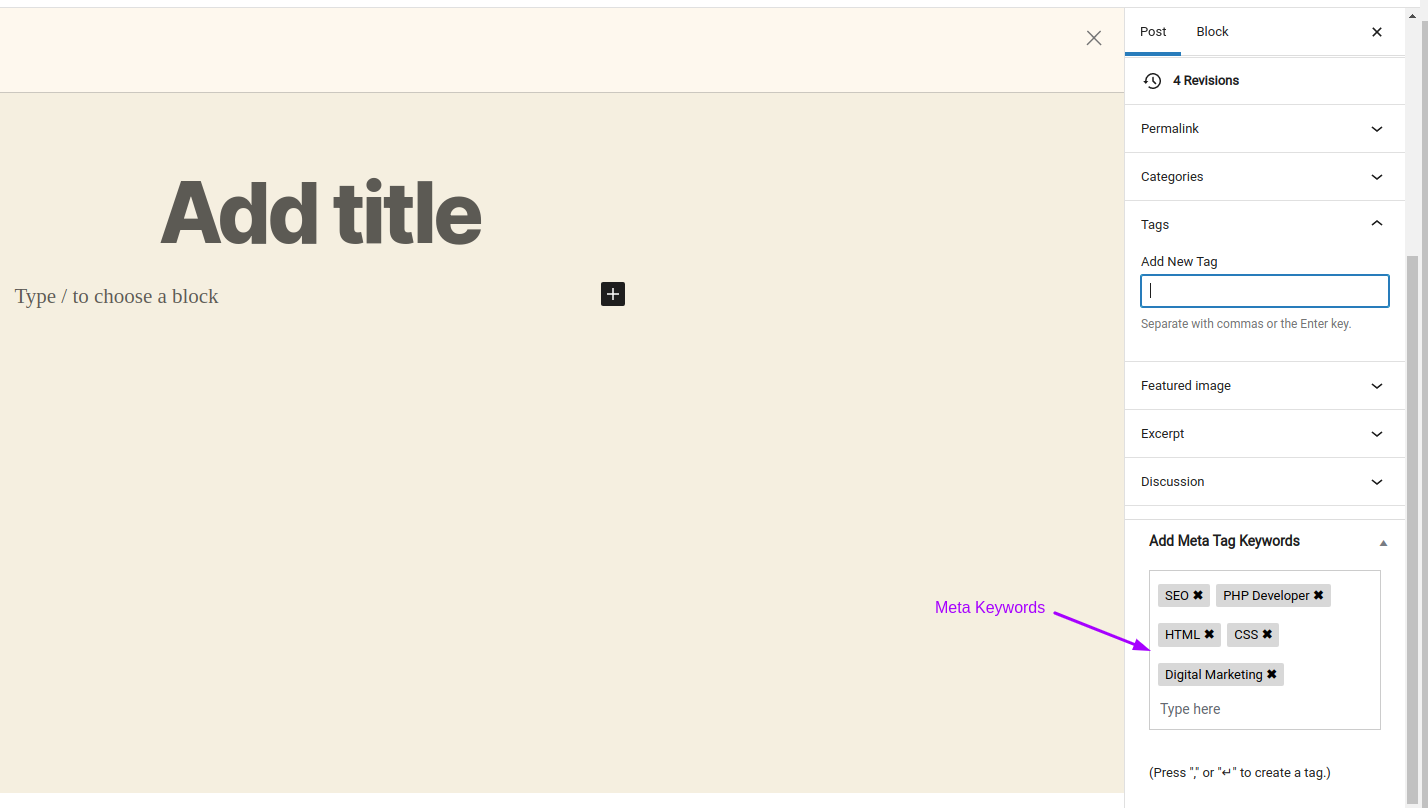The plugin allows you to add Meta Tag keywords for posts, pages or basically any custom post type. The Meta Keywords are important words or phrases that people are likely to search for to find your content. IT is used by search engines, and it is considered good practice to have it in your HTML head section. Some SEO plugins and articles suggest that Meta Keywords are irrelevant in today’s times. However, it’s still good practice to have them.
Meta keywords may also improve your website’s SEO ranking. This means more traffic, leads, and sales for your business.
We also provide full SEO and Digital Marketing services. Request a Free Quote for your website by visiting: https://www.epiphanyinfotech.com/
You may add any other famous SEO plugin and install this as well alongside it. If the other plugin already provides the feature to add Meta Keywords, then you don’t need this plugin.
Add Meta Tag Keywords Features:
*Enter different keywords for each page or post.
*Add multiple keywords for each page. Add as many as you’d like.
*Press “Enter” or “Return”, or the “comma” key on your keyword before saving the post and it will be saved as the post’s meta keyword
*Add keywords in any language.
Get your free website hompage SEO audit report of your website and to learn more about our SEO Packages Prices visit: https://www.epiphanyinfotech.com/seo-services-price/
Short Description
Add Meta Tag keywords for posts, pages and any custom post type. Metadata tag name = “keywords” is used by search engines for SEO. Some SEO plugins consider it as irrelevant but its good practice to have keywords mentioned in your webpages’ Metadata regardless.
Languages
Supporting Languages:-
1.English
2.Hindi
3.French
4.Korean
5.Chinese
Etc.
That is, all major languages are supported.
Redirect any query or report any bug you may find at: Epiphany Infotech