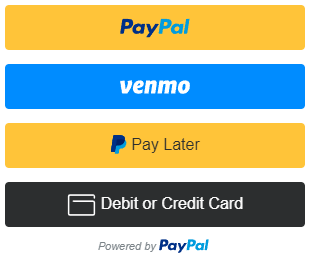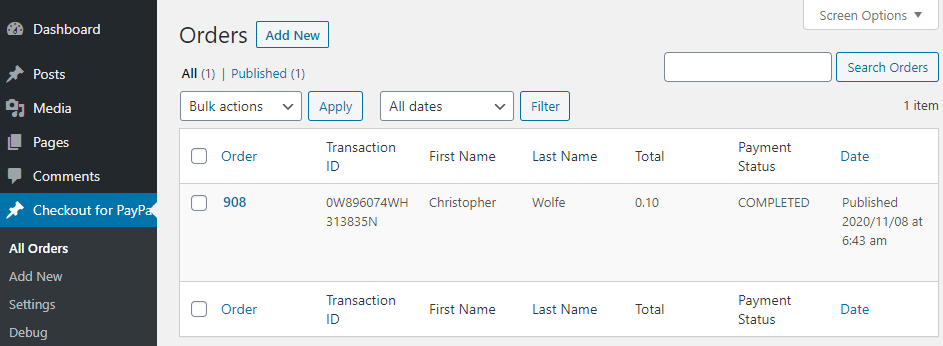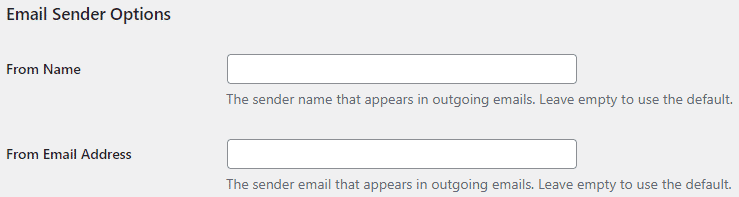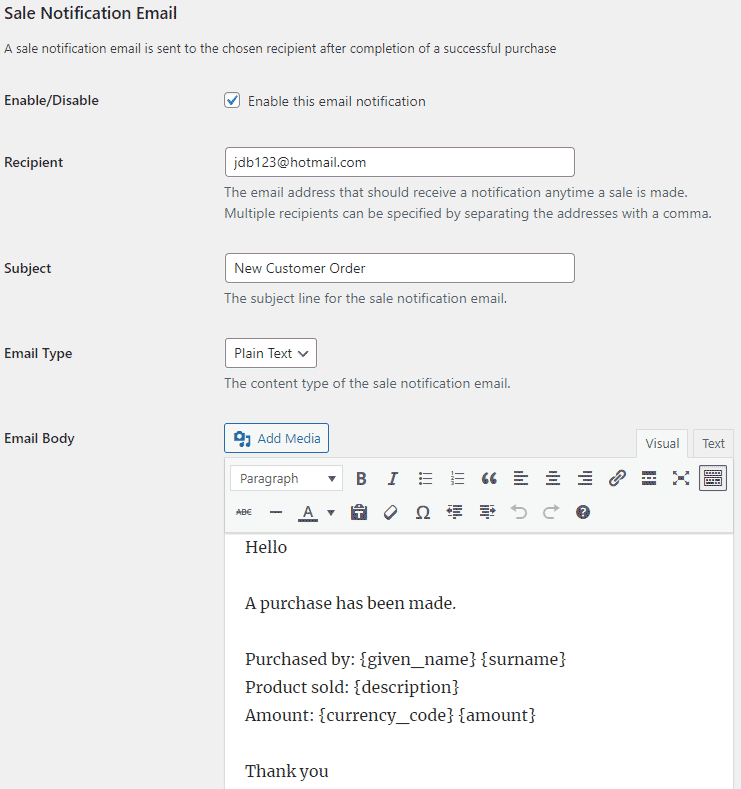Checkout for PayPal plugin allows you to easily create PayPal smart payment buttons using PayPal’s checkout API (previously known as PayPal Express Checkout). It generates dynamic payment buttons using shortcodes that enable PayPal checkout on your WordPress site.
Checkout for PayPal Features
- Easy Integration: Seamless integration with your e-commerce site.
- Express Checkout: Simplified and faster checkout process for customers.
- Multiple Payment Options: Support for PayPal, Pay Later, Pay in 4, Venmo, credit/debit cards, and alternative payment methods.
- Secure Transactions: Advanced fraud protection and secure payment processing.
- Global Reach: Accept payments from customers worldwide in multiple currencies.
- Mobile Optimization: Fully responsive and optimized for mobile devices.
- Customizable Checkout: Tailor the checkout experience to match your brand.
- In-Context Checkout: Keeps customers on your site during the payment process.
- Order Tracking: Integrated order tracking and management.
- Multi-Language Support: Available in multiple languages to cater to global audiences.
- Instant Payment Notifications: Real-time transaction updates.
- Customizable Buttons: Various button styles and sizes to fit your site’s design.
- Developer-Friendly: Extensive documentation and support for developers.
- Sandbox Testing: Test transactions without affecting real accounts.
- PCI Compliance: Ensures your site meets all PCI DSS requirements.
- API Integration: Robust API for advanced customization and integration.
- Responsive Customer Support: Access to 24/7 support for any issues.
- Seamless Updates: Regular updates to ensure compatibility and security.
- Easy Setup Wizard: Step-by-step guide to help you get started quickly.
Checkout for PayPal Add-ons
How to Configure Checkout for PayPal
PayPal Checkout plugin uses PayPal REST API to add smart payment buttons to your website. To Generate REST API credentials for the sandbox and live environments:
- Log in to the PayPal Developer Dashboard with your PayPal account credentials.
- On My Apps & Credentials, use the toggle to switch between live and sandbox testing apps (If you are creating a Sandbox app, you will also need to select a test business account that will act as the API caller).
- Navigate to the REST API apps section and click Create App.
- Type a name for your app and click Create App. The app details page opens and displays your credentials.
- Copy and save the client ID and secret for your app.
- Review your app details and save your app.
Once the plugin is installed go to the settings menu to configure some default options (Checkout for PayPal -> Settings).
- Client ID: The client ID for your PayPal REST API app
- Secret Key: The secret key for your PayPal REST API app
- Currency Code: The default currency of the payment
- Return URL: The page URL to which the customer will be redirected after a successful payment (optional).
- Cancel URL: The page URL to which the customer will be redirected when a payment is cancelled (optional).
Checkout for PayPal Emails
Checkout for PayPal plugin comes with an “Emails” tab where you will be able to configure some email related settings.
Email Sender Options
In this section you can choose to customize the default From Name and From Email Address that will be used when sending an email.
Purchase Receipt Email
When this feature is enabled an email sent to the customer after completion of a successful purchase. Options you can customize here:
- The subject of the purchase receipt email
- The content type of the purchase receipt email. The default is “Plain Text”. But you can also set it to “HTML”
- The body of the purchase receipt email.
Sale Notification Email
When this feature is enabled an email is sent to your chosen recipient(s) after completion of a successful purchase. Options you can customize here:
- The subject of the sale notification email
- The content type of the sale notification email. The default is “Plain Text”. But you can also set it to “HTML”
- The body of the sale notification email.
You can use various email tags in the body of an email to dynamically change its content. You can find the full list of available email tags in the Checkout for PayPal plugin page.
How to Create a PayPal Smart Payment Button
In order to create a PayPal Smart Payment Button insert the shortcode like the following:
[checkout_for_paypal item_description="My cool product" amount="1.00"]
Replace the values with your item description and amount.
PayPal Smart Payment Button Parameters
You can use additional parameters to customize your PayPal buttons.
- amount – The price of the item (e.g. amount=”4.95″).
- item_description – Description of the item.
- return_url – The URL to which the user will be redirected after the payment (e.g. return_url=”https://example.com/thank-you/”).
- cancel_url – The URL to which the user will be redirected when the payment is cancelled (e.g. cancel_url=”https://example.com/payment-cancelled/”).
- shipping_preference – The location from which the shipping address is derived (e.g. shipping_preference=”NO_SHIPPING”). The default is GET_FROM_FILE.
- layout – The layout of the PayPal button (e.g. layout=”horizontal”). Available layouts: vertical, horizontal. The default is vertical.
- color – The color of the PayPal button (e.g. color=”blue”). Available colors: gold, blue, silver, white and black. The default is gold.
- shape – The shape of the PayPal button (e.g. shape=”pill”). Available shapes: rect and pill. The default is rect.
- width – The width of the PayPal button (e.g. width=”500″). The default is 300px.
- shipping – The shipping amount for the item (e.g. shipping=”1.50″).
For detailed documentation please visit the PayPal plugin page.
Translation
If you are a non-English speaker please help translate Checkout for PayPal into your language.
Note: This is NOT an official PayPal product.