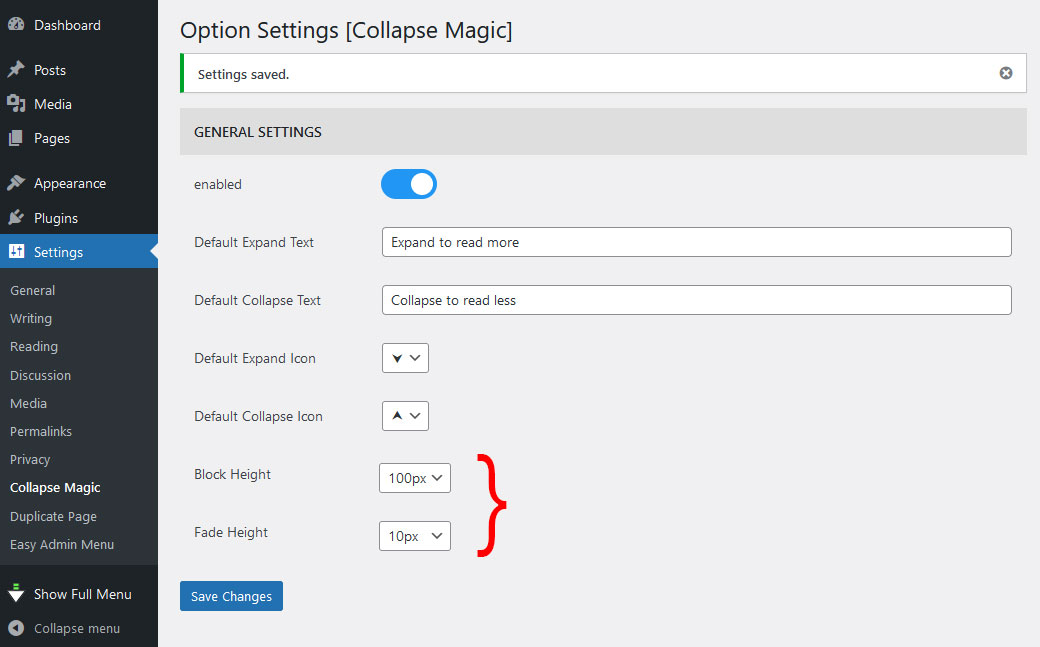Collapse Magic provides an easy way to display (collapsible) read-more text on a page. This plugin is an alternative to other plugins like collapse-o-matic and can be used as a direct replacement without the need for any changes to page content.
Features
- Easy to implement
- Configurable expand and collapse titles
- Configurable up and down arrows
- Adjustable visible text height in the collapsed state
- Adjustable fade-out text visible in the collapsed state
Background
Collapse Magic provides an easy way to display (collapsible) read-more text on a page. Also, display a few lines of text and add read-more or expand text.
This plugin was developed when a cross-site scripting vulnerability was identified in collapse-o-matic. This plugin can be used as a direct replacement to collapse-o-matic. There is no need for any on-pages changes to be made for the plugin to work.
Set-up
- Install the plugin
- Set any parameters from the admin Settings menu.
- Place text between [magic_expand][/magic_expand] tags or between [expand][/expand] for the toggle to work.
- Include alternate ‘read-more’ text if this is required in the shortcode as [magic_expand title=”NEW READ-MORE TEXT”].
- Use alternate ‘read-less’ text if this is required in the shortcode as [magic_expand swaptitle=”NEW READ-LESS TEXT”].
- Single click disable button to switch off the shortcodes and show the full text.
Credits
This plugin was inspired by the approach used by:
– Nelson Miller: How To Expand And Collapse Text In Divi: the jQuery code was modified for this plugin.