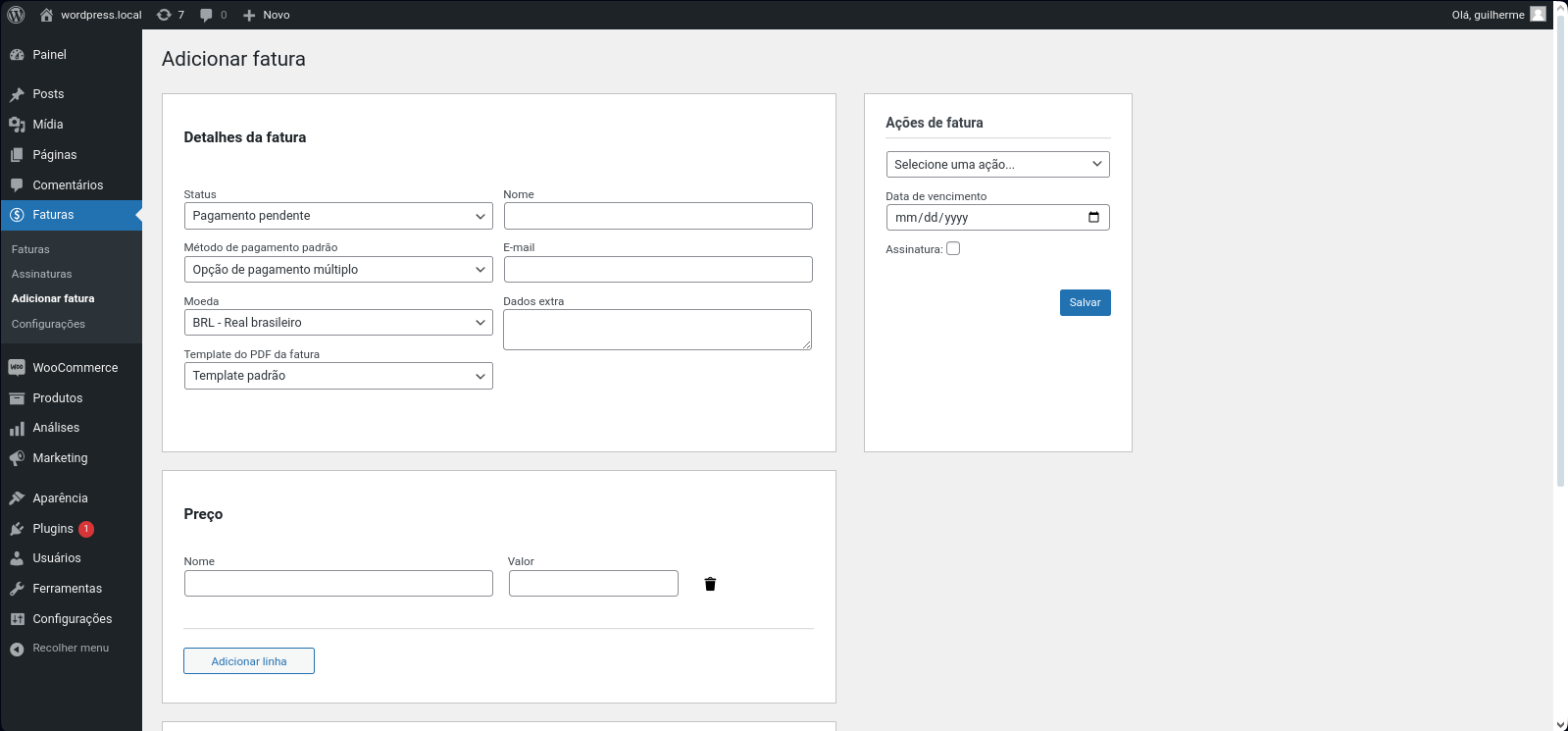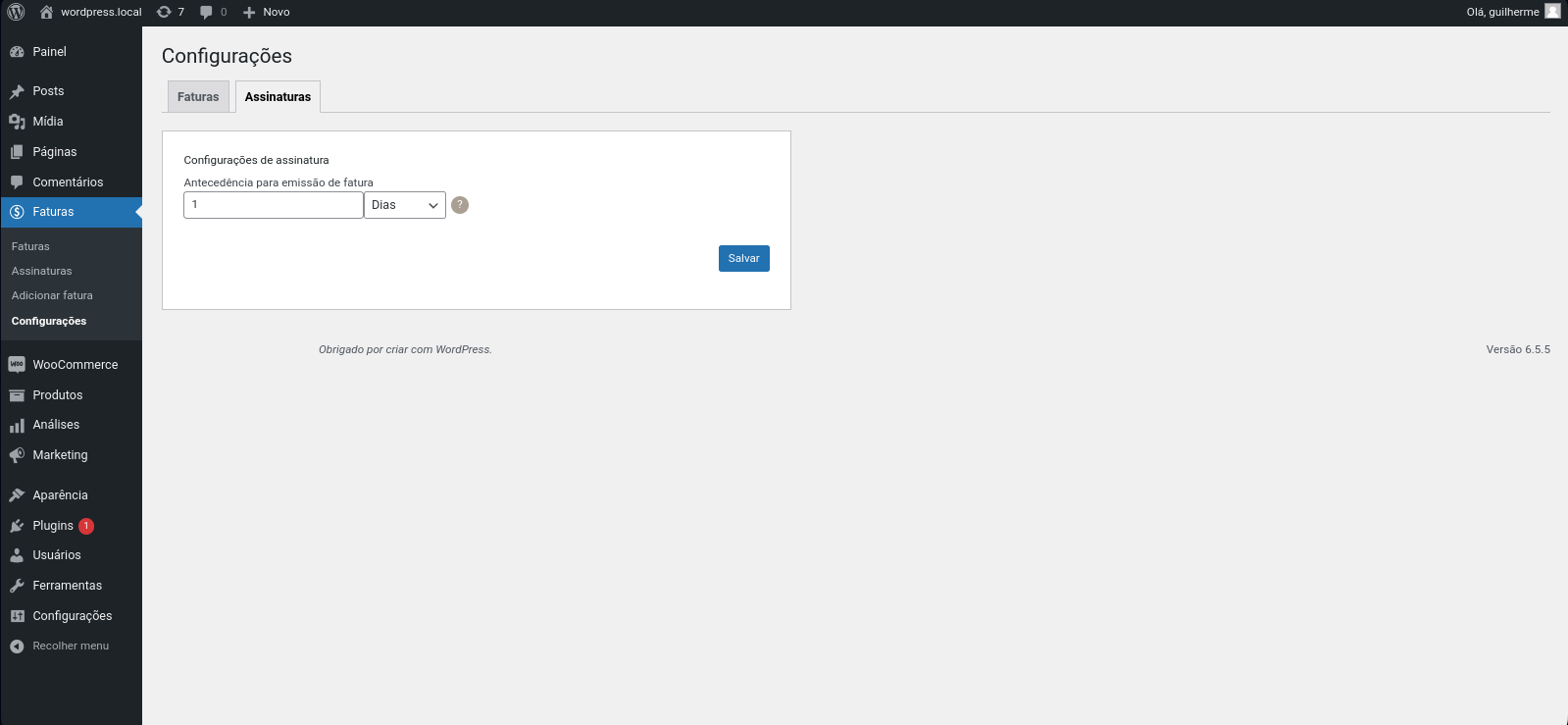The free Invoice Issue plugin is an extension for WooCommerce, which came to facilitate billing over the internet. With it, you can generate new invoices and send them to your customers via email, with a payment link. Another great advantage is that it can offer different payment options for paying off the invoice.
Dependencies
Invoice Payment for WooCommerce plugin is dependent on WooCommerce plugin, please make sure WooCommerce is installed and properly configured before starting Invoice Payment for WooCommerce installation.
User instructions
-
Search the WordPress sidebar for ‘Invoice Payment for WooCommerce’;
-
In the plugin options look for ‘Add invoice’;
-
Fill in the customer data, currency, payment method and add the charges;
-
If you want to send the invoice to the customer’s email, select the ‘Send invoice to customer’ option in the invoice actions;
-
Click save;
You have created your first invoice with the Invoice Payment for WooCommerce plugin.
Usage
Product Settings
- Within the product editing or creating page, enable the subscription option to configure recurring invoices.
- Specify the frequency of invoice generation according to your preferences.
Invoices Settings
- In the WordPress sidebar, find and click on “Invoices”.
- Configure default settings such as PDF template, logo URL, footer, sender details, and text preceding the payment link.
- To manually add an invoice, visit the “Add Invoice” page, where both standard and recurring invoices can be created.
Manual Invoice Creation
- Visit the “Add Invoice” page to manually create invoices.
- Choose between standard or recurring invoices, input necessary details, and save.
Subscription and Invoice Lists
- To list subscriptions click on “Subscriptions” in the WordPress sidebar.
- To list invoices click on “Invoices” in the WordPress sidebar.