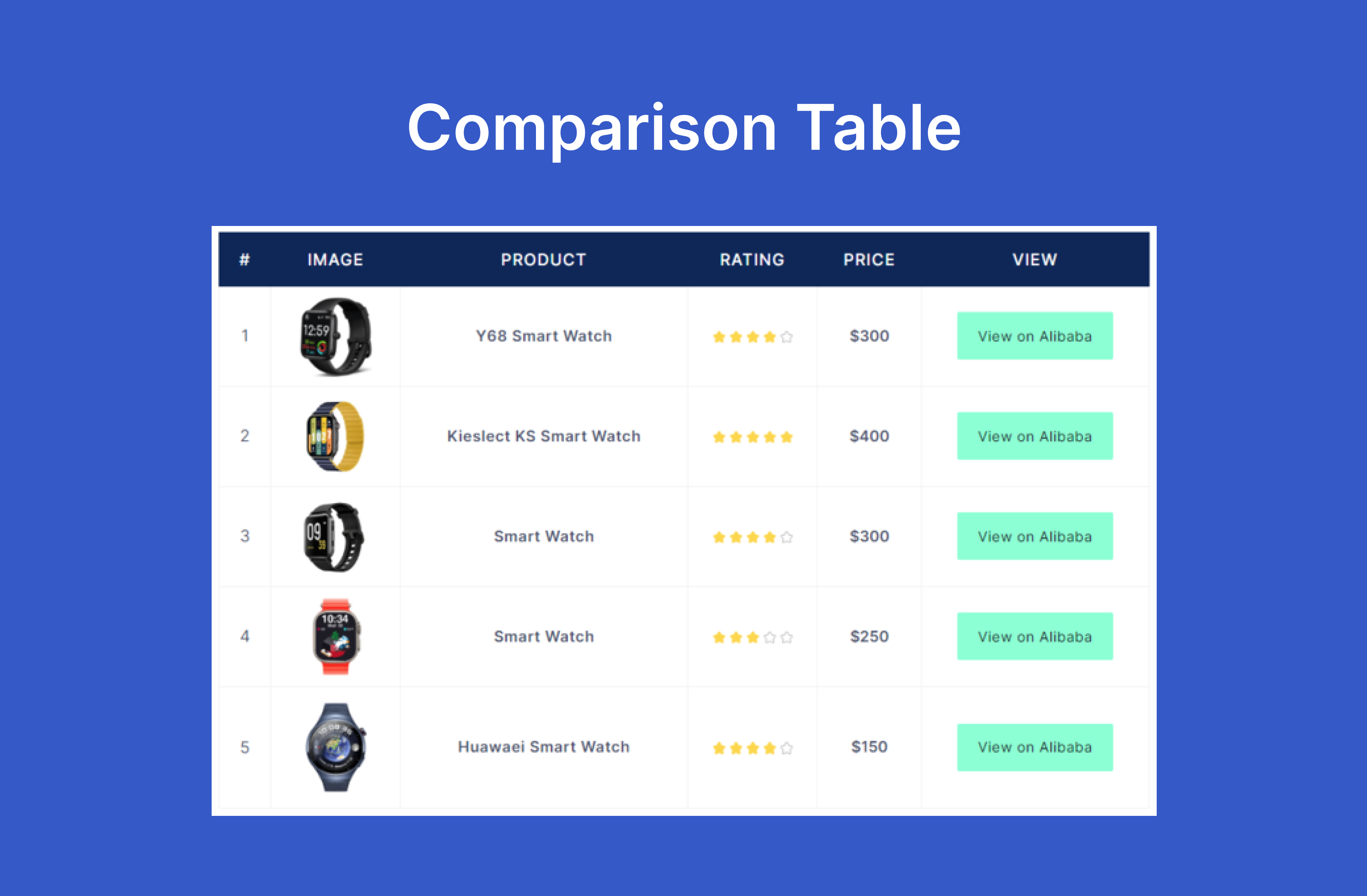
Table Blocks by RioVizual – Create Comparison Table, Pricing Table, and Pros & Cons Box for Gutenberg
Created by: WPRio
RioVizual – Best WordPress Table Plugin for Gutenberg
RioVizual is the most versatile WordPress table plugin designed for creating comparison tables, pricing tables, and pros & cons boxes directly in the Gutenberg block editor.
This easy-to-use Gutenberg table plugin allows you to drag and drop elements to build customizable, responsive & SEO-friendly tables with multiple columns and rows. With advanced styling and formatting options, RioVizual helps enhance user engagement and boost conversion.
View Table Builder Demo | View Pricing Table Demo | View Pros & Cons Demo | Read Documentation
🔥RioVizual Gutenberg Blocks (More Coming Soon!)
This powerful WordPress table block plugin includes three highly customizable Gutenberg blocks:
-
Table Builder Block: Create fully customizable and responsive tables with drag-and-drop functionality in the Gutenberg editor. (Learn More)
-
Pricing Table Block: Easily compare pricing plans for your products or services with customizable pricing tables. (Learn More)
-
Pros & Cons Block: Highlight the benefits and drawbacks of products or services with attractive pros and cons tables. (Learn More)
With RioVizual, you can also access a library of pre-designed table templates, streamlining the process of creating stunning comparison tables, pricing tables, and pros & cons boxes in the block editor.
💯 Why is RioVizual The Best Table Plugin for WordPress?
See the features which are exclusive to the RioVizual plugin and understand why RioVizual is possibly the Best Table Plugin for WordPress.
✅ Easy Drag-and-Drop Interface: Create comparison tables, pricing tables, and pros & cons boxes in minutes with Gutenberg.
✅ No Coding Skills Needed: Build professional, customizable tables without any coding knowledge.
✅ Extensive Template Library: Choose from 50+ professionally designed templates for quick table creation.
✅ Fully Responsive Design: Ensure tables look great on all devices, from desktop to mobile.
✅ Advanced Customization Options: Customize fonts, colors, borders, and more to match your website’s design.
✅ Optimized for Performance and SEO: Boost search visibility with clean, optimized code and structured data support.
✅ Free Forever: Access all premium features at no cost, now and forever.
💎Check Out RioVizual Gutenberg Blocks Features
RioVizual offers a range of powerful Gutenberg blocks designed to meet all your table creation needs. Discover the unique features of each block—whether it’s building comparison tables, pricing tables, or pros and cons boxes, our blocks provide unmatched customization and flexibility.
🗝️Gutenberg Table Builder Block Includes
-
Drag-and-drop table builder specifically for the Gutenberg block editor.
-
6 versatile table elements (text, image, button, list, icon, shortcode) to create dynamic tables in WordPress. (More elements coming soon!)
-
27 pre-designed table templates to jumpstart your table creation process.
-
Right-click options for adding, deleting, copying, cutting, pasting, duplicating, and moving elements.
-
Comprehensive cell manipulation: insert, delete, copy, cut, paste, and more for rows and columns.
-
Design flexibility: style cells and elements individually or in groups.
-
Dynamic cell type adjustment: switch between body, header, or footer cells with ease.
-
Fully responsive design: make tables adapt to different screen sizes automatically.
-
Improved mobile viewing: make tables scrollable or stackable for smaller screens.
-
Customizable cell width: set fixed or flexible widths for all cells.
-
Freeze options: lock the first row or column for better navigation.
-
Cell merging and splitting: merge multiple cells into one or split them back while preserving content.
-
HTML tag customization: switch cell tags between “td” and “th.”
-
Multi-cell selection: use Ctrl to select multiple cells or Shift for selecting a range.
-
Extensive border settings: choose from different border types (solid, dotted, dashed, double, groove, ridge, inset, outset) for each cell.
🗝️Gutenberg Pricing Table Block Includes
-
19 pre-designed pricing table templates for quick deployment.
-
Responsive column controls for adaptable and mobile-friendly layouts.
-
Flexible row and column management: easily add, delete, or duplicate rows and columns.
-
Four core elements: title, price, features, and call-to-action button for compelling pricing tables.
-
Ribbon settings with two preset design options for highlighting offers.
-
Equal column height adjustment to ensure a uniform look.
-
Right-click functionality for quick manipulation of elements (add, delete, copy, cut, paste, duplicate, move).
-
Multi-cell selection for bulk operations.
-
Automatic mobile responsiveness for flawless performance on any device.
-
Custom styling options: personalize each element with global or custom design settings.
🗝️Gutenberg Pros & Cons Block Includes
-
6 pre-designed templates to easily create pros and cons boxes.
-
Built-in Pros and Cons Schema support to enhance SEO.
-
Icon customization for a personalized look.
-
Customization for box, title, and body.
-
Flexible styling: customize the box, title, and body to match your design.
-
Mobile support: optimized for vertical boxes on small screens.
👌Creating Tables in the Gutenberg Block Editor Has Never Been Easier
Creating tables like comparison tables, pricing tables, and pros & cons tables with a WordPress table plugin has never been easier. With RioVizual, it only takes 4 simple steps:
- Step 1 – Add the RioVizual Block
To insert a table into a WordPress post or page, simply add the desired RioVizual block from the Gutenberg block editor.
- Step 2 – Provide Table Contents
Choose to create a table from scratch or use one of the pre-made layouts by entering your table contents.
- Step 3 – Customize Your Table
Customize the table’s columns, colors, fonts, and other settings to match your design preferences. Make adjustments as needed to create a table that perfectly suits your needs.
- Step 4 – Publish Your Table
Once you’re satisfied with the table’s design, click “Publish” or “Update” to make it live on your post or page.
🎓Helpful Resources
🔰 How to Create a Comparison Table in WordPress Gutenberg Block Editor?
🔰 How to Create a Pricing Table in WordPress Gutenberg Block Editor?
🔰 How to Create a Pros & Cons Table in WordPress Gutenberg Block Editor?
💝 Love RioVizual?
⭐️ Rate Us on WordPress
👥 Join RioVizual Users Community
🌐 Visit RioVizual Website
👍 Follow RioVizual on Facebook




