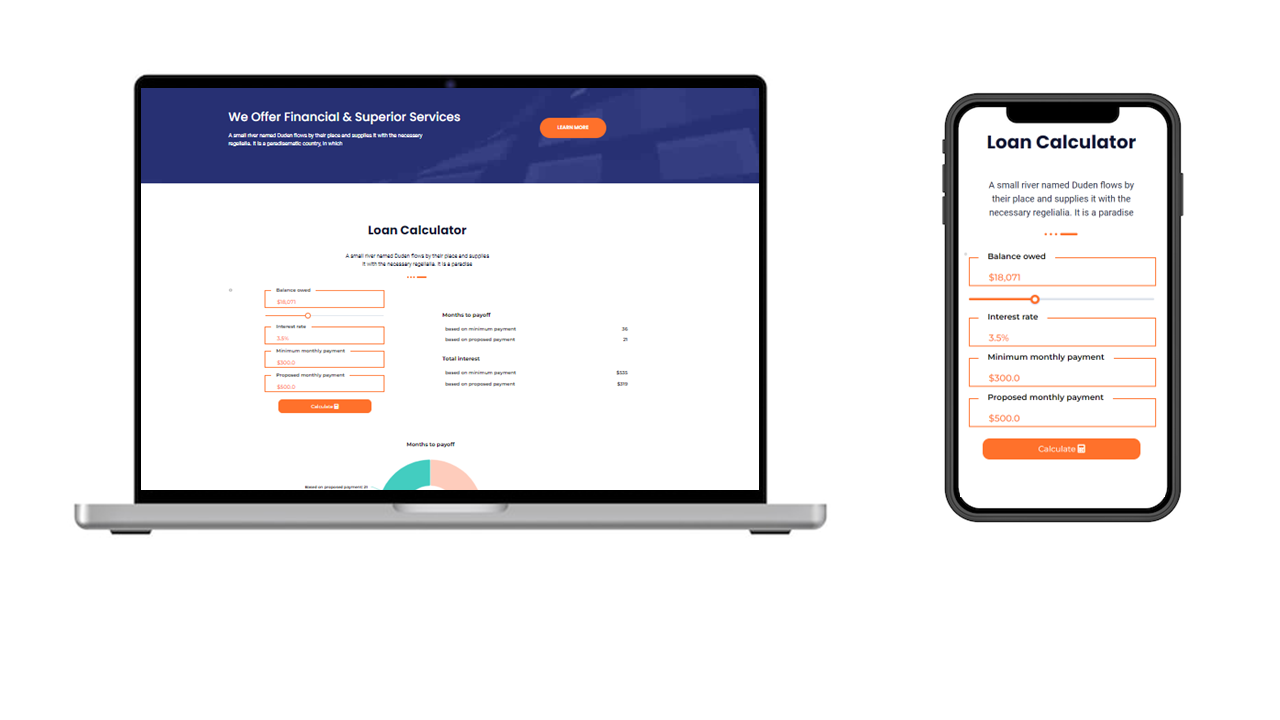Smart Calculator Builder With Google Sheets – Build Interactive Calculators with Google Sheets at Backend
Created by: Hayat Developers | Smart Cost Builder With Google Sheets Lite - Made for WordPress
Whether you need to build cost calculators, pricing tables, or database apps for searching datasets, this plugin offers a versatile solution to display real-time data on your WordPress site. By connecting directly to your Google Sheets, create custom dynamic cost calculators effortlessly with a user-friendly drag-and-drop interface.
Integrating seamlessly with Google Sheets for powerful backend calculations using text fields, checkboxes, select options etc. The Smart Cost Calculator Builder With Google Sheets offers a wide range of result elements, including images, tables, charts, read-only inputs, and dynamic paragraphs. These elements can display content fetched directly from Google Sheets, providing a dynamic and interactive experience for your users.
Key Features:
- Drag-and-Drop Builder: Quickly design custom calculators with an intuitive interface.
- Google Sheets Integration: Directly connect your calculators to Google Sheets for live data processing.
- Input-Free Calculators: Create calculators that display data without requiring user input.
- Customizable Inputs: Choose from various input types like text fields, checkboxes, and dropdowns.
- Dynamic Result Display: Present results in formats like charts, tables, and images.
- Real-Time Data Sync: Ensure your calculators always display the latest data from your Google Sheets.
- No Coding Required: Build powerful calculators with zero coding knowledge.
- Flexible Output Mapping: Easily map results from Google Sheets to your calculator display.
- Responsive Design: Your calculators will look great on any device.
- Secure Data Handling: Safeguard your data with secure communication between WordPress and Google Sheets.
- Create Database Apps: Build searchable database apps for querying datasets in Google Sheets.
Complete Documentation:
For a comprehensive guide on how to get the most out of the Smart Cost Calculator Builder With Google Sheets plugin, including detailed instructions, advanced features, and troubleshooting tips, visit our complete documentation. Whether you’re just getting started or looking to explore more advanced capabilities, our documentation has everything you need to build powerful and dynamic calculators with ease.
View the Smart Cost Builder Documentation
What kind of calculators, I can create with this plugin?
You can create a wide variety of calculators tailored to almost any industry. The key advantage is that if you have a working knowledge of Google Sheets or Excel, you can easily set up custom calculators for your specific needs.
Here are some examples of calculators you can create:
- Loan Calculators
- Mortgage Calculators
- Auto Loan Calculators
- Property Tax Calculators
- Real Estate Investment Calculators
- Medical Billing Cost Estimators
- Health Insurance Premium Calculators
- Prescription Cost Calculators
- Dental Procedure Cost Estimators
- Crypto Mining Profitability Calculators
- Crypto Investment ROI Calculators
- Crypto Exchange Fee Calculators
- Staking Rewards Calculators
- Product Price Calculators
- Shipping Cost Estimators
- Sales Tax Calculators
- Profit Margin Calculators
- Event Budget Calculators
- Guest List Cost Calculators
- Wedding Cost Estimators
- Conference Cost Calculators
- Tuition Fee Calculators
- Student Budget Planners
- Scholarship Calculators
- Course Cost Calculators
- Fitness Calculators
- Cleaning Services Cost Calculators
How to convert my existing excel sheet to web calculator using smart cost calculator builder plugin?
Step 1: Upload your Excel sheet to Google Drive.
Step 2: Open the file in Google Drive and choose “Save as Google Sheet” to convert it.
Step 3: Update the sharing settings of your Google Sheet to “Anyone with the link can edit” to allow the plugin to access the data.
Step 4: Follow the same procedure described in the video to integrate your Google Sheet with the Smart Cost Builder plugin and create your web calculator.
Plugin Usage Data
This plugin may collect non-sensitive usage data to help improve user experience by addressing common bugs and design conflicts.