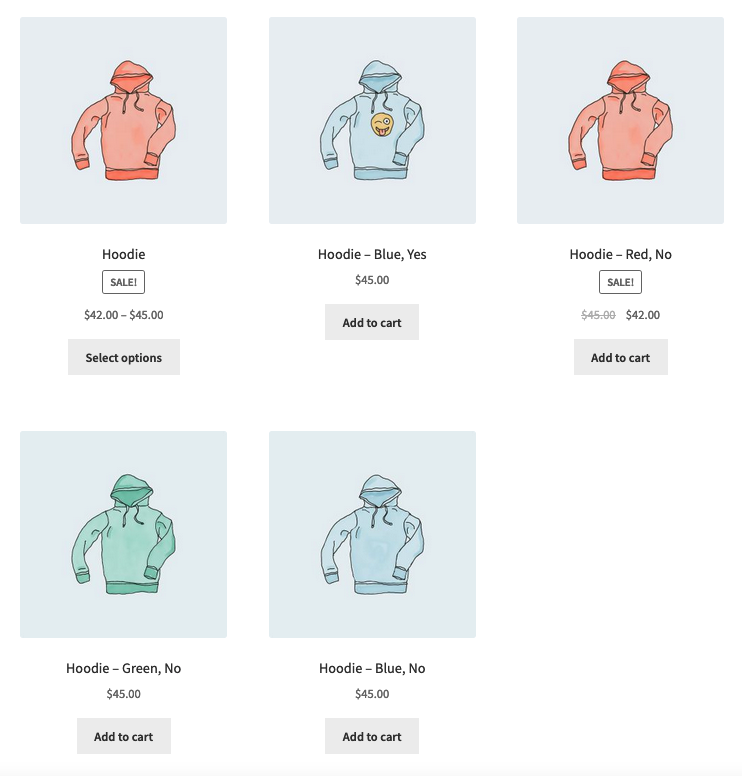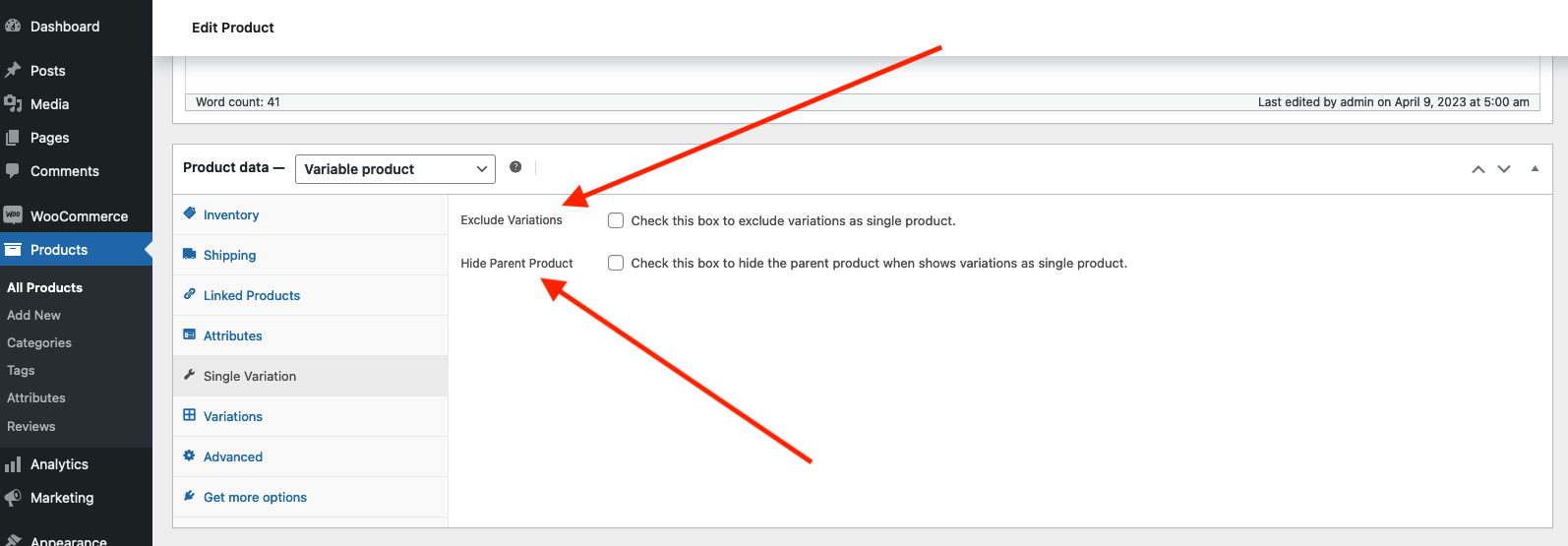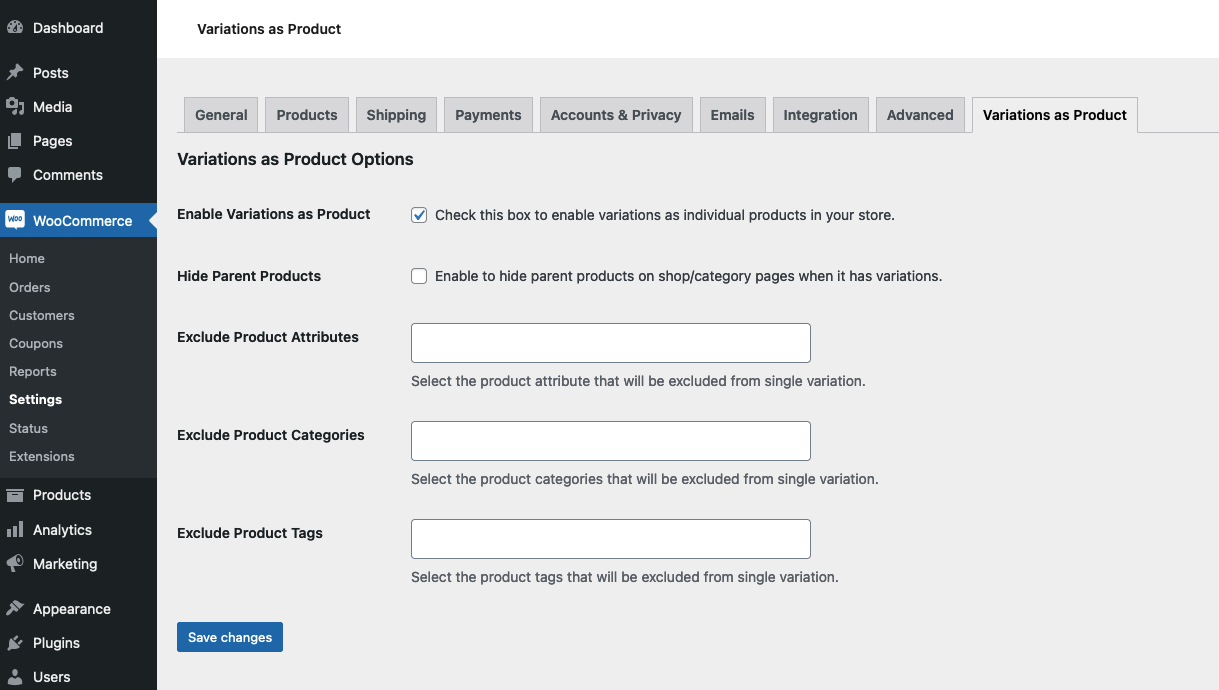
Variations as Single Product – Display Single Variation for WooCommerce
Created by: StorePlugin
With the Variations as Single Product for WooCommerce plugin, you can simplify your product display by showing variations as individual products on the Shop page, Product Category page, and Search result page. This makes it easier for customers to find and purchase the exact variation they want without having to navigate to the single product page.
By default, WooCommerce groups all variants within a single variation product, requiring users to navigate to the single product page to choose a variation and add it to their cart. With this plugin, users can easily add variations directly from the Shop page, as it converts all variations into single products.
👉 Variations as Single Product Feature | Support | Purchase Pro
Key features:
- Show variations as a single products on –
- Shop page
- Product Category
- Search result page
- [products] shortcode
- Disable product variations on Category page.
- Disable product variations on Tag page.
- Disable product variations on Search page.
- Hide Parent variations products
- Excluding variations based on product category or tag.
- Allowing for control over which variations are displayed as single products from the individual product settings.
- Hiding parent variation products based on individual product settings.
- Individual variations control to exclude them as single products.
- Customizing the title of each variation to provide more descriptive and accurate information to customers.
Premium features:
- Excluding variations based on specific product attributes, such as color or size.
- Set global variant title. E.g. {title} in {attributes} => Hoodie in Red, XXL
- Set global variant title Attributes Structure. E.g. {attribute_name}: {attribute_value} => Color: Red
- Place single variation product to there actual position. Generally, single variation products are displayed at the end of the product list. With the premium version, you can place them in their actual position beside the parent product. If parent product is at position 3, then single variations product will be displayed at position 4, 5, 6, etc.
👉 Get Variations as Single Product Pro
Enhance your store with our other plugins
- Advanced Custom Order Status for WooCommerce – Create, edit, delete or add new custom order statuses and trigger the custom emails when order status changes
- MinMax Quantities for WooCommerce – Control product min max quantity along with quantity steps.
- Product Search for WooCommerce – Search products by SKU, title, category, attributes, tags, and custom taxonomies.
- ShopElement – Elementor Addon for WooCommerce